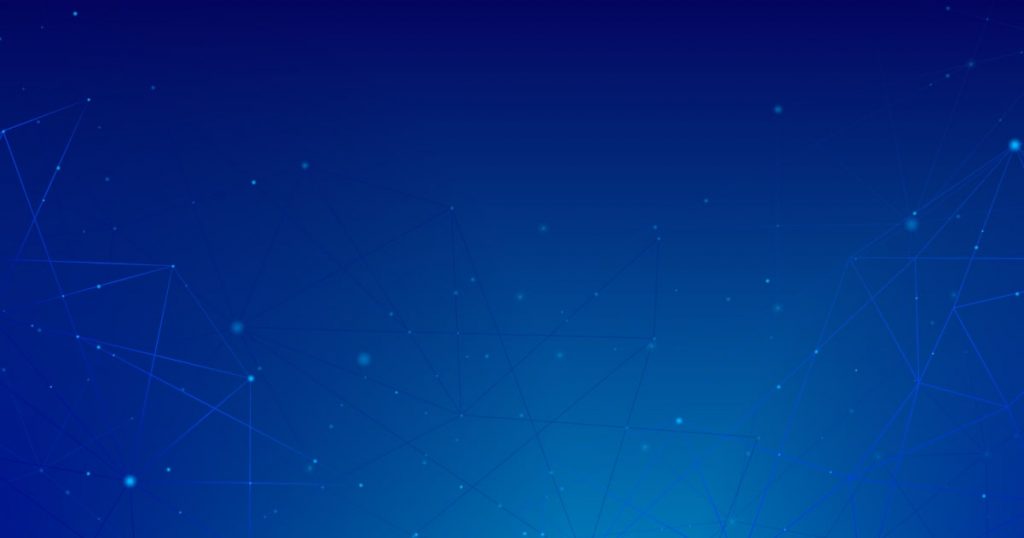Introduction
Npm (Node Package Manager) is a widely used package manager for JavaScript projects. It simplifies the process of installing, managing, and updating dependencies in a project. However, sometimes users encounter an error message that says “npm err! code enoent.” This article will guide you through understanding the error and provide step-by-step instructions to fix it.
Understanding npm and enoent error
Before we dive into the solution, let’s briefly explain what npm is and what the “enoent” error signifies. Npm is a command-line tool that comes bundled with Node.js, allowing developers to manage packages and dependencies. The “enoent” error, short for “Error: No Entry,” typically occurs when npm cannot find a required file or directory.
Causes of npm err! code enoent
There can be several reasons behind the npm err! code enoent error. Some common causes include:
1. Incorrect file or directory paths specified in the project configuration.
2. Insufficient file permissions for the user running the npm command.
3. Corrupted or outdated cache causing conflicts during installation or updating.
4. Issues with the installation of specific dependencies.
Want to fix more errors? Read our article on error: errordomain=nscocoaerrordomain&errormessage=could not find the specified shortcut.&errorcode=4
Fixing npm err! code enoent
To resolve the npm err! code enoent error, follow these steps:
Step 1: Updating npm
First, ensure that you have the latest version of npm installed. Open your command-line interface and run the following command:
npm install -g npm@latestThis command will update npm to the latest version.
Step 2: Checking file permissions
Verify that you have sufficient permissions to access and modify the required files and directories. Run the following command to change the ownership of the .npm directory:
sudo chown -R $(whoami) ~/.npmStep 3: Clearing cache
Clearing the npm cache can help resolve conflicts caused by corrupted or outdated cache data. Execute the following command to clear the cache:
npm cache clean --forceStep 4: Reinstalling dependencies
If the error persists, try reinstalling the dependencies by removing the `node_modules` directory and the `package-lock.json` file, if present. Then, run the following command:
npm installStep 5: Removing node_modules
In some cases, removing the `node_modules` directory and reinstalling the dependencies can resolve the error. Execute the following commands to remove the directory and reinstall dependencies:
rm -rf node_modules
npm installTroubleshooting common issues
While the above steps should resolve most cases of the npm err! code enoent error, there may be specific scenarios that require additional troubleshooting. Here are a few common issues and their solutions:
1. If you are using a Windows operating system, make sure your command prompt or terminal has administrative privileges.
2. Check for any antivirus or security software that might be interfering with
the npm installation process and temporarily disable them.
3. Ensure that you have a stable internet connection to prevent network-related errors during package installation.
4. If you are working on a shared development environment, consult with your team or system administrator to check for any system-wide restrictions.
Want to fix more errors? Read our article on error: npm’ is not recognized as an internal or external command, operable program or batch file.
Conclusion
Encountering the npm err! code enoent error can be frustrating, but with the right steps, you can resolve it effectively. By updating npm, checking file permissions, clearing the cache, reinstalling dependencies, and removing the node_modules directory, you should be able to overcome this error and continue with your development process smoothly.
FAQs
Q: Why am I getting the npm err! code enoent error?
A: The npm err! code enoent error typically occurs when npm cannot find a required file or directory. It can be caused by incorrect paths, insufficient file permissions, corrupted cache, or issues with specific dependencies.
Q: How can I update npm to the latest version?
A: To update npm to the latest version, run the command `npm install -g npm@latest` in your command-line interface.
Q: I’m unable to remove the node_modules directory. What should I do?
A: If you encounter issues while removing the node_modules directory, make sure you have the necessary file permissions. On some systems, you might need administrative privileges to perform this action.
Q: Is it safe to clear the npm cache?
A: Yes, it is safe to clear the npm cache. Clearing the cache helps resolve conflicts caused by corrupted or outdated cache data, and it won’t affect your project’s dependencies.
Q: What should I do if none of the suggested solutions work?
A: If you have tried all the steps mentioned in the article and are still facing the npm err! code enoent error, it’s recommended to seek assistance from the npm community forums or relevant online developer communities.