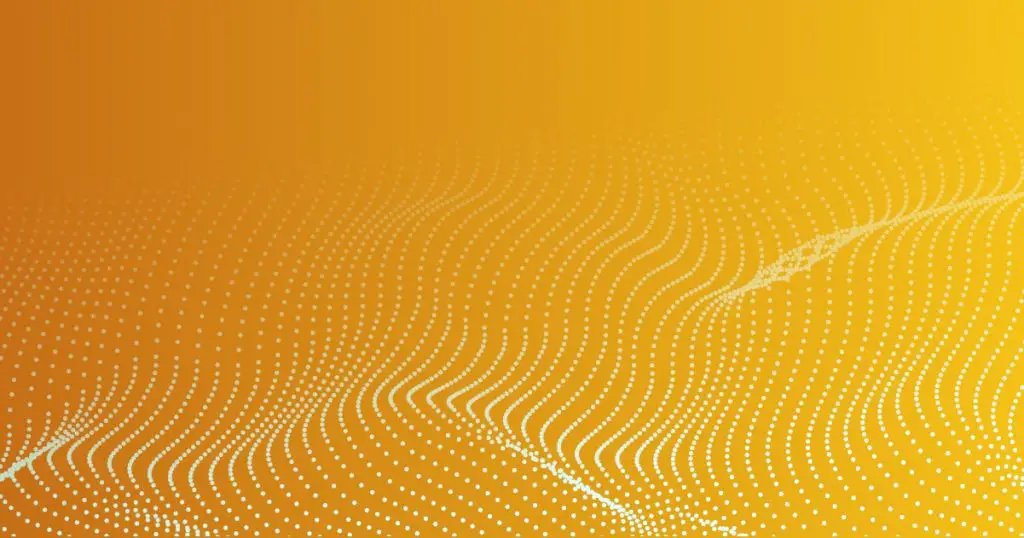Introduction
Node.js is a powerful runtime environment that allows developers to run JavaScript on the server-side. It provides a range of useful features and libraries, making it a popular choice for building web applications and other server-side programs. However, sometimes when you try to execute a Node.js command, you might encounter an error message stating “node’ is not recognized as an internal or external command, operable program or batch file.” This error typically occurs when the system fails to locate the Node.js executable.
Understanding the Error Message
Before we delve into the solutions, let’s understand the error message itself. When you encounter the “node’ is not recognized” error, it means that your operating system’s command prompt or terminal is unable to find the Node.js executable. This executable file, named “node,” is responsible for executing JavaScript files on your system.
Want to fix more errors? Read our article on error: cors policy: no ‘access-control-allow-origin’ header is present on the requested resource.
Possible Causes of the Error
Several factors can lead to the “node’ is not recognized” error. Let’s explore some of the common causes:
1. Incorrect Environment Variables: The Node.js executable might not be added to the system’s PATH environment variable, preventing the system from recognizing the command.
2. Incomplete or Incorrect Installation: If Node.js is not installed properly or is outdated, it can result in the error.
3. Conflict with Anti-virus or Firewall: In some cases, security software might interfere with Node.js and cause the error to occur.
4. Corrupted Node.js Installation: Corruption of Node.js installation files or directories can lead to this error.
5. Incorrect Command Usage: Using the incorrect command syntax or misspelling the command can trigger the error.
Now that we understand the possible causes, let’s proceed with the solutions to fix the “node’ is not recognized” error.
Fixing the Error: Solution 1
The first solution involves checking and updating the environment variables. Follow these steps:
1. Open the Start menu and search for “Environment Variables”. Select the option that allows you to edit the system’s environment variables.
2. In the System Properties dialog box, click on the “Environment Variables” button.
3. In the System Variables section, locate the “Path” variable and select it.
4. Click the “Edit” button and add the path to your Node.js installation directory. Typically, the path is C:\Program Files\nodejs, but
it may vary depending on your installation.
5. Click “OK” to save the changes and close all the dialog boxes.
6. Restart your command prompt or terminal and try running the Node.js command again.
Fixing the Error: Solution 2
If Solution 1 doesn’t resolve the issue, you can try reinstalling Node.js. Follow these steps:
1. Download the latest version of Node.js from the official website (https://nodejs.org).
2. Run the installer and follow the on-screen instructions to install Node.js.
3. Once the installation is complete, restart your computer.
4. Open your command prompt or terminal and check if the error still persists.
Fixing the Error: Solution 3
In some cases, the error might be caused by conflicts with anti-virus or firewall software. Temporarily disable your anti-virus or firewall and check if the error disappears. If it does, add Node.js as an exception to your security software.
Fixing the Error: Solution 4
If none of the previous solutions worked, you can try reinstalling Node.js and deleting any existing installation files. Follow these steps:
1. Uninstall Node.js from your system.
2. Delete any remaining Node.js installation files or directories.
3. Restart your computer.
4. Reinstall Node.js using the latest version.
5. Test if the error is resolved by running the Node.js command.
Want to fix more errors? Read our article on error: npm err! enoent this is related to npm not being able to find a file.
Additional Tips and Considerations
Here are a few additional tips to consider when troubleshooting the “node’ is not recognized” error:
– Ensure that you’re using the correct command syntax for running Node.js scripts or applications.
– Double-check your spelling and ensure there are no typos in the command you’re entering.
– Keep your Node.js installation up to date to avoid compatibility issues and take advantage of the latest features and bug fixes.
Conclusion
Encountering the “node’ is not recognized as an internal or external command, operable program or batch file” error can be frustrating, especially when you’re in the middle of a development task. However, armed with the solutions provided in this article, you should be able to resolve the issue and get back to coding in no time. Remember to check your environment variables, reinstall Node.js if necessary, consider conflicts with security software, and double-check your command syntax. By following these steps, you’ll overcome this error and continue your Node.js journey smoothly.
FAQs
1. Why am I getting the “node’ is not recognized” error?
The error occurs when your operating system cannot locate the Node.js executable. It can be due to incorrect environment variables, incomplete installation, conflicts with security software, or incorrect command usage.
2. Can I fix this error on macOS or Linux systems?
The solutions provided in this article mainly focus on Windows systems. However, on macOS or Linux, you can encounter similar issues related to the system’s PATH variable or command usage. Ensure that Node.js is properly installed and check for any conflicts or misconfigurations.
3. What should I do if the suggested solutions don’t work?
If the solutions mentioned in this article don’t resolve the error, you can seek help from online forums, developer communities, or consult the official Node.js documentation. They can provide additional guidance tailored to your specific situation.
4. Is it necessary to reinstall Node.js to fix this error?
Reinstalling Node.js can be an effective solution in some cases, especially if the installation files or directories are corrupted. However, before reinstalling, consider trying other solutions such as updating environment variables or checking for conflicts with security software.
5. Can I avoid this error in the future?
To avoid the “node’ is not recognized” error, ensure that Node.js is properly installed and added to the system’s PATH variable. Keep your Node.js installation up to date and be mindful of any conflicts with security software that might interfere with the execution of Node.js commands.