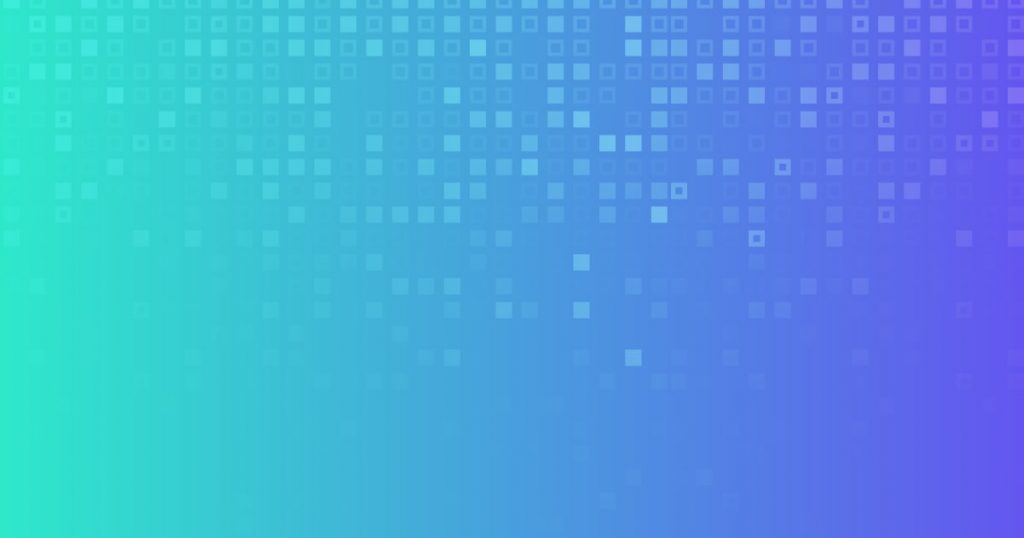Introduction
If you’re working with Amazon Web Services (AWS) and encounter the error message “The AWS access key ID you provided does not exist in our records,” you may be wondering how to resolve this issue. This error typically occurs when there is a problem with the AWS access key ID associated with your account. In this article, we will explore the common causes of this error and provide you with step-by-step troubleshooting instructions to fix it.
Understanding the error message
When you attempt to access AWS services or resources using an incorrect or non-existent AWS access key ID, the system generates an error message stating, “The AWS access key ID you provided does not exist in our records.” This error is an indication that the AWS access key ID you provided is either incorrect, expired, or revoked.
Want to fix more errors? Read our article on error: error r10 (boot timeout) -> web process failed to bind to $port within 60 seconds of launch
Common causes for the error
Several factors can lead to the “aws access key id you provided does not exist in our records” error. These include:
1. Incorrect access key ID: Mistyping the access key ID during configuration or providing an incorrect key.
2. Expired or revoked access key: Access keys have an expiration date, and if they are not renewed or have been explicitly revoked, they will no longer be valid.
3. Incorrect AWS region: Some AWS services are region-specific, and if the access key is not associated with the correct region, it may result in an error.
4. Misconfigured AWS Command Line Interface (CLI): If you are using the AWS CLI, misconfiguration can lead to authentication errors.
5. Insufficient IAM user permissions: The IAM user associated with the access key may not have the necessary permissions to access the requested AWS service or resource.
Troubleshooting steps
To resolve the “aws access key id you provided does not exist in our records” error, follow these troubleshooting steps:
Step 1: Double-check the AWS access key ID
Verify that the access key ID you provided is correct. Check for any typographical errors or missing characters. It’s important to ensure that the access key ID is entered accurately during the configuration process.
Step 2: Verify IAM user permissions
Confirm that the IAM user associated with the access key has the necessary permissions to access the AWS service or resource you are trying to utilize. Review the IAM policy attached to the user and ensure it grants the required permissions.
Step 3: Check for AWS CLI configuration issues
If you are using the AWS CLI, check the configuration settings to ensure they are correct. Verify that the access key ID and secret access key are accurately specified in the AWS CLI configuration file. You can use the `aws configure` command to review and update the CLI configuration.
Step 4: Ensure the correct region is specified
Some AWS services are region-specific. If the access key you are using is associated with a different region than the one you are trying to access, you may encounter the error. Double-check the region settings and ensure they align with the intended AWS service or resource.
Step 5: Check for expired or revoked access keys
Access keys have an expiration date and can be explicitly revoked. Ensure that the access key you are using is not expired or revoked. If necessary, generate a new access key and update your configuration settings accordingly.
Step 6: Review the AWS service and resource permissions
Some AWS services and resources have fine-grained permissions that need to be explicitly granted to the IAM user associated with the access key. Review the documentation for the specific service or resource and ensure the necessary permissions are in place.
Want to fix more errors? Read our article on error: is not a <route> component. all component children of <routes> must be a <route> or <react.fragment>
Best practices for managing AWS access keys
To avoid encountering issues with access keys in the future, consider implementing the following best practices:
1. Regularly rotate access keys: Rotate your access keys periodically to minimize the risk of unauthorized access. AWS recommends rotating access keys at least every 90 days.
2. Use IAM roles instead of access keys where possible: IAM roles provide a more secure way to grant permissions to AWS services and resources. Wherever feasible, use IAM roles instead of access keys.
3. Apply the principle of least privilege: Grant only the necessary permissions to IAM users or roles. Limiting access to only what is required reduces the attack surface and enhances security.
4. Enable multi-factor authentication (MFA): Enable MFA for your AWS account and IAM users. This adds an extra layer of security and helps prevent unauthorized access to your resources.
Conclusion
Encountering the “aws access key id you provided does not exist in our records” error can be frustrating, but by following the troubleshooting steps outlined in this article, you should be able to resolve the issue and regain access to your AWS services and resources. Remember to double-check your access key ID, verify IAM user permissions, review AWS CLI configurations, ensure the correct region is specified, and regularly rotate access keys. By implementing these best practices, you can enhance the security of your AWS environment and minimize potential authentication errors.
Frequently Asked Questions (FAQs)
1. Why am I getting the “aws access key id you provided does not exist in our records” error?
– This error typically occurs when there is an issue with the AWS access key ID associated with your account. It could be due to an incorrect key, expired or revoked access key, or insufficient permissions.
2. How can I generate a new AWS access key?
– You can generate a new AWS access key by accessing the IAM console, selecting the IAM user, and navigating to the “Security credentials” tab. From there, you can generate a new access key pair.
3. Can I use an IAM role instead of an access key?
– Yes, IAM roles provide a more secure way to grant permissions to AWS services and resources. Wherever possible, it is recommended to use IAM roles instead of access keys.
4. What should I do if my AWS access key is compromised?
– If you suspect that your AWS access key has been compromised, it is essential to take immediate action. Generate a new access key, update your configurations, and review the security of your AWS account.
5. Is it possible to use multiple access keys for different services within AWS?
– Yes, you can use multiple access keys for different services within AWS. This allows you to have more granular control over permissions and access to various resources.