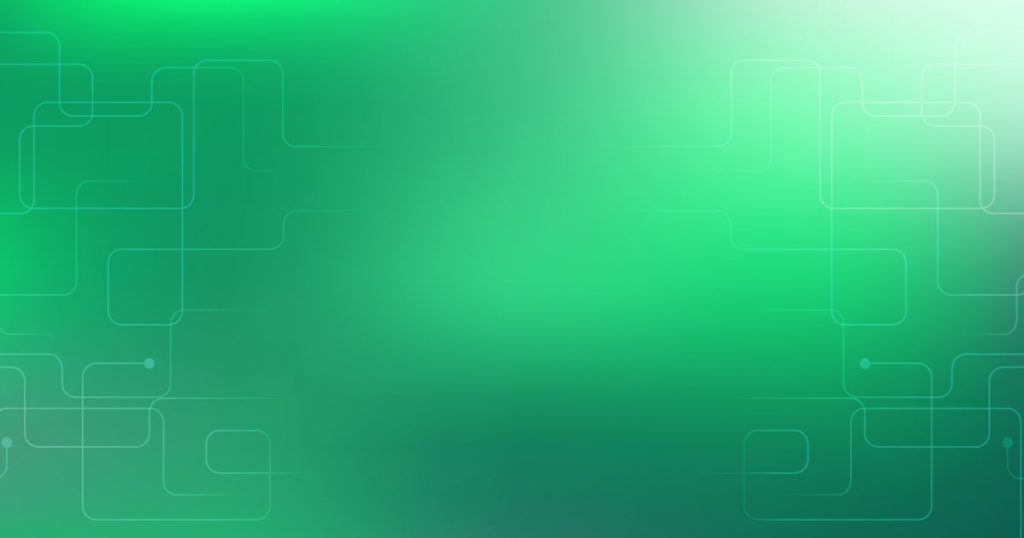This article examines the process of setting up ZSH as the default shell in VSCode, focusing on potential difficulties encountered by users during configuration.
One user reported encountering a situation where ZSH did not appear in the list of available options, and their attempts to add ‘/bin/zsh’ to the settings.json file proved unsuccessful.
To address this issue, the user can verify the path of their ZSH executable and attempt to change the default shell using the GUI method provided by searching for ‘Terminal: Select Default Shell’ in the Command Palette.
If ZSH remains invisible, it is possible that configuration problems with ZSH need to be resolved.
Additionally, the user can directly modify the settings.json file to add or view the entry for the default shell. Notably, it should be noted that the terminal.integrated.shell.osx setting has been deprecated in favor of terminal.integrated.defaultProfile.osx, and the new default shell rule mandates the use of bash.
Any modifications made may require the user to close and restart VSCode.
Setting up ZSH
To configure ZSH as the default shell in VSCode, users have two options. They can either adjust their settings.json file or use the GUI option ‘Terminal: Select Default Shell’ in the Command Palette.
In the settings.json file, the entry for the default shell can be added or viewed. However, it is important to note that the terminal.integrated.shell.osx setting has been deprecated in favor of terminal.integrated.defaultProfile.osx. The new default shell rule is to use bash.
On Mac, the command to select the default profile is ‘Terminal: Select Default Profile’. After making the necessary changes, it is recommended to close and restart VSCode. Additionally, it may be necessary to close and reopen all terminal instances.
The defaultProfile setting can be particularly helpful in setting the default shell.
Configuring default shell
Configuring the default shell involves modifying the settings to specify the desired shell for use in the integrated terminal.
In VSCode, the default shell can be set through the settings.json file or using the GUI option.
To set the default shell through settings.json, the user needs to add the appropriate entry for their operating system. For example, on macOS, the entry would be ‘terminal.integrated.defaultProfile.osx’: ‘zsh’.
It is important to note that the terminal.integrated.shell.osx setting has been deprecated.
Alternatively, the user can access the GUI option by opening the Command Palette and searching for ‘Terminal: Select Default Shell’. They can then choose the desired shell from the list of available options.
After making any changes, it is recommended to close and restart VSCode to ensure the changes take effect.
Contributing to Stack Overflow
Contributing to Stack Overflow involves several key elements. First and foremost, it is important to provide well-researched and detailed answers. This means taking the time to thoroughly understand the problem and offering relevant information and solutions.
When contributing an answer, it is crucial to adhere to the platform’s terms of service and code of conduct. This includes avoiding asking for help, seeking clarification, or offering personal opinions. Instead, focus on providing factual and helpful responses.
Before posting an answer, it is recommended to thoroughly read and understand the terms of service and code of conduct. This ensures that your contributions are in line with the platform’s guidelines and policies.
By following these guidelines, users can effectively contribute to the Stack Overflow community and help others find solutions to their coding problems.