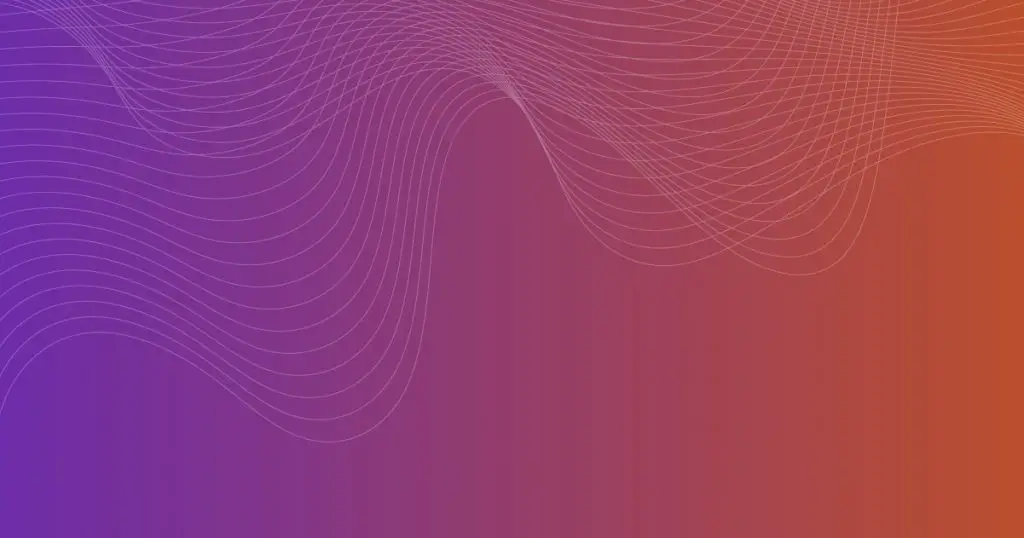Introduction
In today’s digital age, where content creation plays a vital role in various fields, knowing how to format and structure your text is essential. Markdown is a lightweight markup language that allows you to format text quickly and easily without the need for complex coding. One common formatting task is adding a new line in Markdown, which helps improve the readability and organization of your content. In this article, we will explore different methods to add new lines in Markdown effectively.
What is Markdown?
Before diving into the specifics, let’s first understand what Markdown is. Markdown is a plain text formatting syntax that allows you to add formatting elements to your text with simple and intuitive symbols. It was created by John Gruber and Aaron Swartz in 2004 with the goal of providing a straightforward way to write for the web without the need for HTML or other complex markup languages.
Basics of Markdown
Markdown uses a simple and readable syntax that can be converted into HTML or other formats. It’s widely used in various contexts, including documentation, blogging, and online forums, due to its simplicity and compatibility with different platforms. To apply formatting in Markdown, you can use a combination of special characters, such as asterisks, underscores, and backticks, along with plain text.
Adding a New Line in Markdown
Adding a new line in Markdown can be achieved through various methods. Let’s explore some of the most common approaches:
Line Breaks vs. Paragraph Breaks
In Markdown, there is a distinction between a line break and a paragraph break. A line break inserts a new line within the same paragraph, whereas a paragraph break creates a new paragraph. The method you choose depends on the desired outcome and the structure of your content.
Using Double Spaces
One simple way to add a new line in Markdown is by using double spaces at the end of a line. By adding two spaces and pressing Enter, you can create a line break without starting a new paragraph. This method is useful when you want to maintain a closer relationship between the two lines.
The Backslash Escape
Another method to add a new line in Markdown is by using the backslash escape. By adding a backslash (\) at the end of a line, followed by the Enter key, you can create a line break. This approach is particularly helpful when you want to break a line within a sentence or a paragraph.
The HTML \<br> Tag
Markdown allows you to use HTML tags directly in your content. To add a new line using HTML, you can utilize the \<br> tag. Simply insert \<br> at the end of a line, and it will create a line break. However, it’s important to note that this method may not be supported by all Markdown processors, so it’s recommended to check the compatibility before using it.
Using Lists
Markdown supports different types of lists, including ordered lists (numbered) and unordered lists (bulleted).
By utilizing lists, you can create a new line for each list item. This method is particularly useful when you want to present information in a structured manner while maintaining separate lines.
Want to learn more? Read our article on: toast backend login
Formatting Text
Apart from line breaks, Markdown offers various text formatting options that can enhance the visual appeal of your content. You can use bold (), italics (*), or even create hyperlinks using square brackets and parentheses. These formatting elements can be applied to individual words, phrases, or entire sentences, allowing you to add emphasis and clarity to your writing.
Code Blocks
When writing technical content or sharing code snippets, Markdown allows you to create code blocks for better readability. By enclosing your code within triple backticks (“`) or four spaces, you can create a distinct section that stands out from the regular text. Code blocks maintain the line breaks and preserve the original formatting of the code.
Blockquotes
Blockquotes are another formatting element in Markdown that helps distinguish quoted content from the rest of the text. By adding a greater-than sign (>) at the beginning of a line, you can create a blockquote. Blockquotes are commonly used when referencing external sources or emphasizing important quotes within your content.
Tables
Markdown also supports the creation of tables, which are useful for presenting structured data or organizing information in a tabular format. Tables consist of rows and columns, with content separated by vertical bars (|) and hyphens (-). By carefully structuring your data within a table, you can improve the readability and comprehension of your content.
Images
In addition to text formatting, Markdown allows you to embed images within your content. By using a combination of exclamation marks, square brackets, and parentheses, you can insert an image and provide a descriptive alt text. Images can enhance the visual appeal of your content and convey information more effectively.
Want to learn more? Read our article on: discord filesize limit
Conclusion
In conclusion, understanding how to add a new line in Markdown is essential for creating well-structured and visually appealing content. Whether you’re writing a blog post, documenting a project, or engaging in online discussions, knowing the different methods to add new lines will greatly improve the readability and organization of your text. Experiment with the various techniques mentioned in this article to find the approach that best suits your writing style and content requirements.
FAQs (Frequently Asked Questions)
1. Can I use multiple line breaks to create larger spacing between paragraphs?
Yes, you can use multiple line breaks to create larger spacing between paragraphs. However, it’s generally recommended to use paragraph breaks instead of excessive line breaks for better readability and consistency.
2. Does Markdown support other formatting options besides line breaks?
Yes, Markdown offers a wide range of formatting options, including headers, lists, links, images, tables, and more. These formatting elements allow you to structure and style your content effectively.
3. Can I mix different formatting styles within the same Markdown document?
Absolutely! Markdown is designed to be flexible, allowing you to mix and match different formatting styles within the same document. This versatility enables you to create dynamic and visually appealing content.
4. Are line breaks supported in all Markdown editors?
Line breaks are generally supported in most Markdown editors and processors. However, it’s always a good practice to test your content across different platforms or preview your Markdown before publishing to ensure consistent rendering.
5. Is Markdown suitable for complex document formatting?
While Markdown is excellent for creating simple and well-structured documents, it may not be the ideal choice for complex document formatting, such as advanced page layouts or intricate styling. In such cases, a more robust markup language or word processing software may be more suitable.